What is Despatch Cloud Fulfilment?
Despatch Cloud Fulfilment is a warehouse management software designed for 3PL businesses and fulfilment centres. It empowers users with a centralised platform to manage their entire fulfilment operation, from order and stock management to delivery and returns.
Check our top five 3PL Warehouse Management System picks.
How does it stand out from other warehouse management systems?
On top of the functionality that you would get with a standard warehouse management system, Despatch Cloud Fulfilment allows businesses to set up individual hubs for each of their fulfilment clients, giving them a window into the status of their orders, as well as access to certain warehousing features such as performance reports and purchase orders. This way you can ensure full transparency between you and your clients, fostering brand trust and reducing customer inquiries all while remaining in full control of your warehouse. It also offers an integrated billing solution, allowing users to automate client invoicing.
In this guide, we cover how to set up client hubs in Despatch Cloud Fulfilment. Let’s dive in!
Creating a Fulfilment Client
Head over to your Fulfilment Clients menu via Settings.
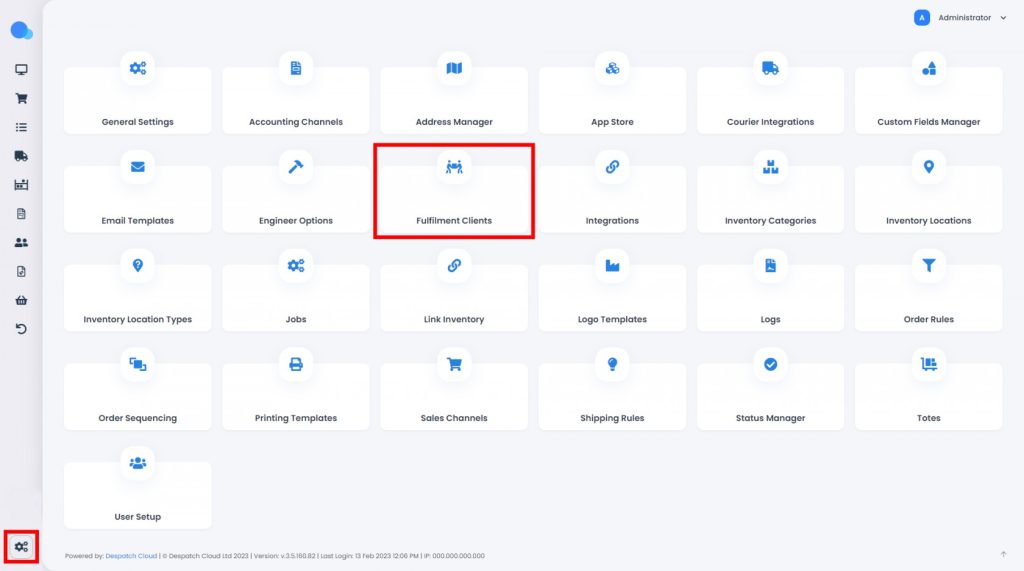
Here, you’ll find a breakdown of all the client accounts you’ve set up under your master Fulfilment account.
Click the Create Client tab, then fill out all the relevant fields with your new client’s data.
This will be the default client information that will automatically populate packing slips and invoices unless different data is provided. You can also give your client an account ID, the numerical value that helps identify them within the system.
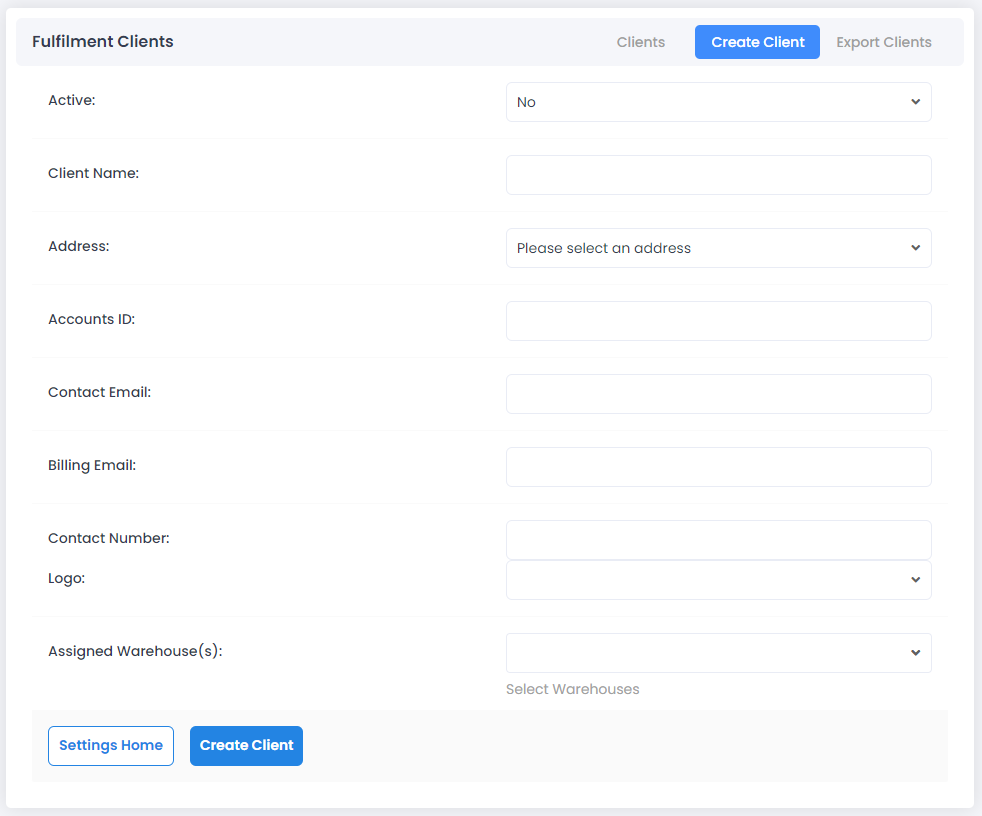
Once a client is successfully created, you’ll receive a success message like the one below, and your new client will now appear under your Fulfilment Clients list.
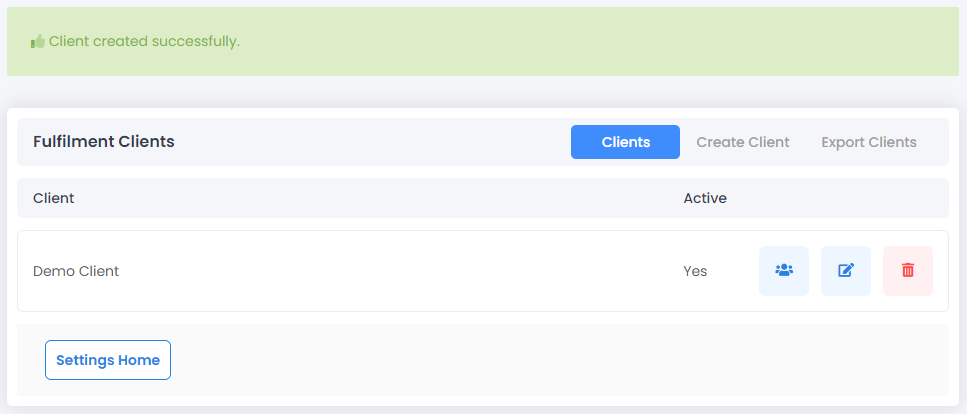
Creating a Fulfilment Client User
Despatch Cloud Fulfilment allows you to create multiple user accounts for your fulfilment clients.
To do this, start by heading to your User Setup menu via Settings.
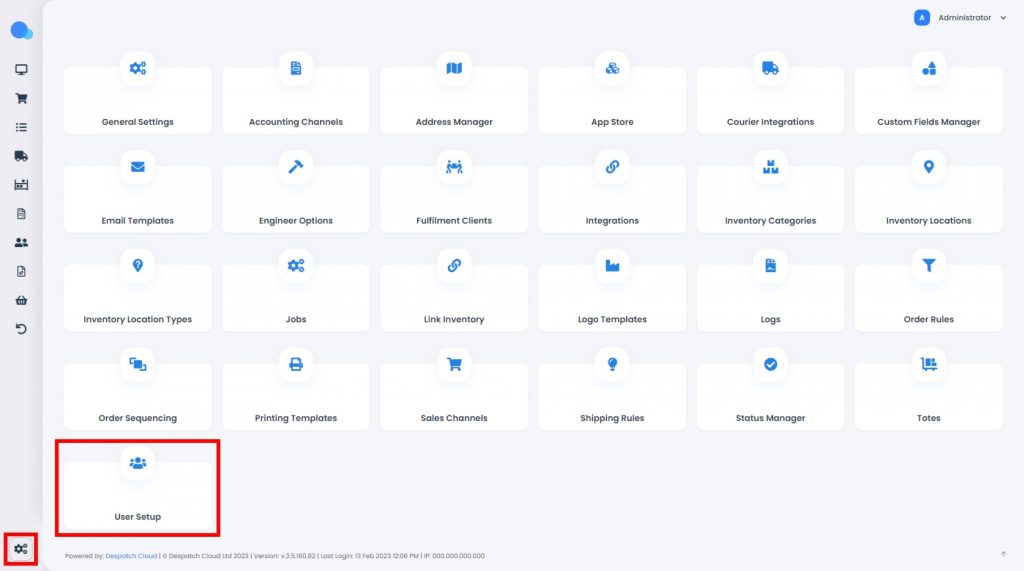
Then, click the New User tab to create an account.
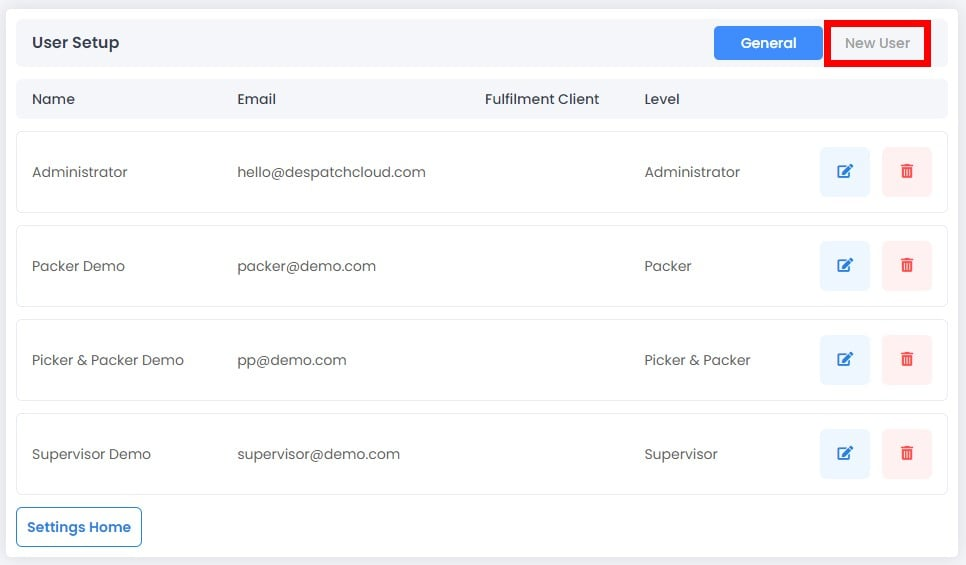
Fill out the relevant fields, then click the Create User button when you’re done.

Just a few considerations:
- Please note the user will be logging into the system with the email address provided at this stage.
- For the Fulfilment Client field, select DC User to create a normal user. Select one of your fulfilment clients to link this account to that client.
- Level refers to the permissions that the account will have. This allows you to give or restrict access to specific features and tools within the system. For a more detailed breakdown of what each level of access entails, please visit our documentation.
- You can enable barcode/RFID logins for your accounts, allowing users to log in by scanning a barcode or RFID card instead of entering a password.
- Account IP Whitelist: If turned on the system only allows access from specific IP addresses.
We recommend you check out our documentation for additional guidance on this step.
And you’re all set! You have now successfully created a Fulfilment Client and a user account in Despatch Cloud Fulfilment.

Leave a Reply